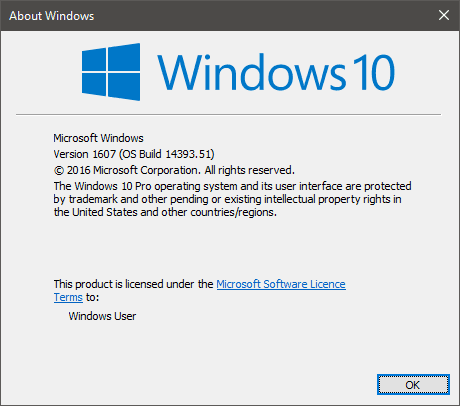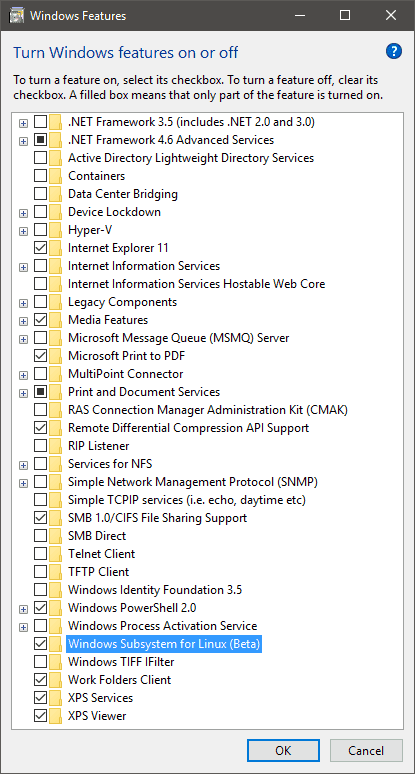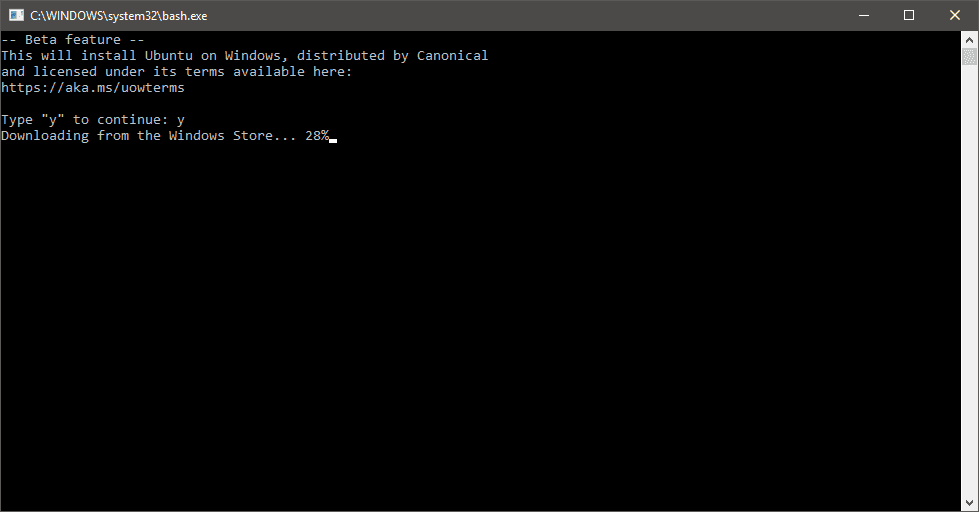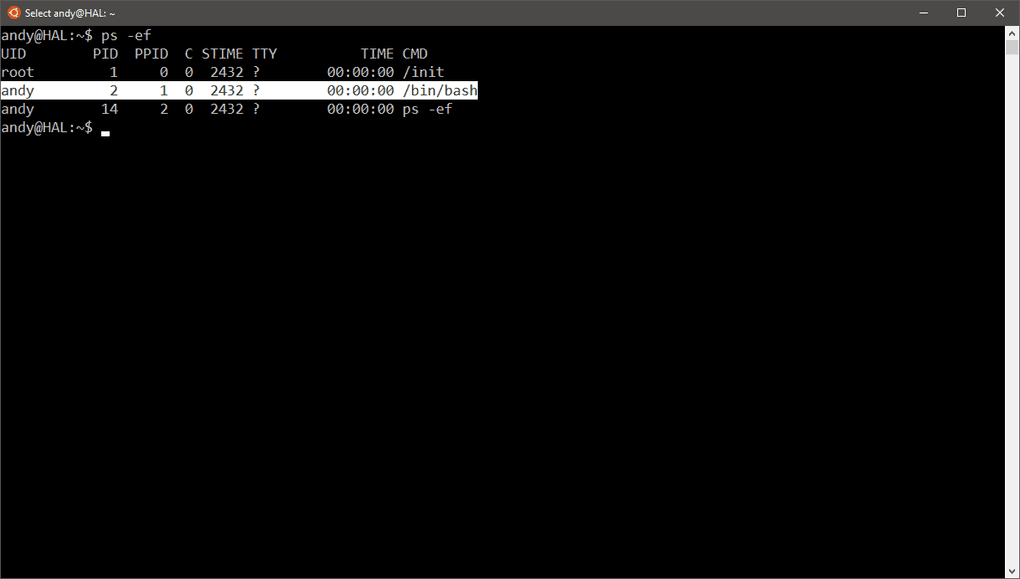Windows 10 integrated Bash
Since the release of Windows 10 anniversary update the new integrated Bash is available, but requires a little bit of tweaking under the hood to get working.
You must be running the new anniversary update before this is available to install, so lets check by clicking Start > winver and ensuring you have Version 1607 (OS Build 14393.51) or higher installed.
Installation
First we need to enable developer mode by clicking Start > Settings > Update & Security > For Developers and tick "Developer mode".
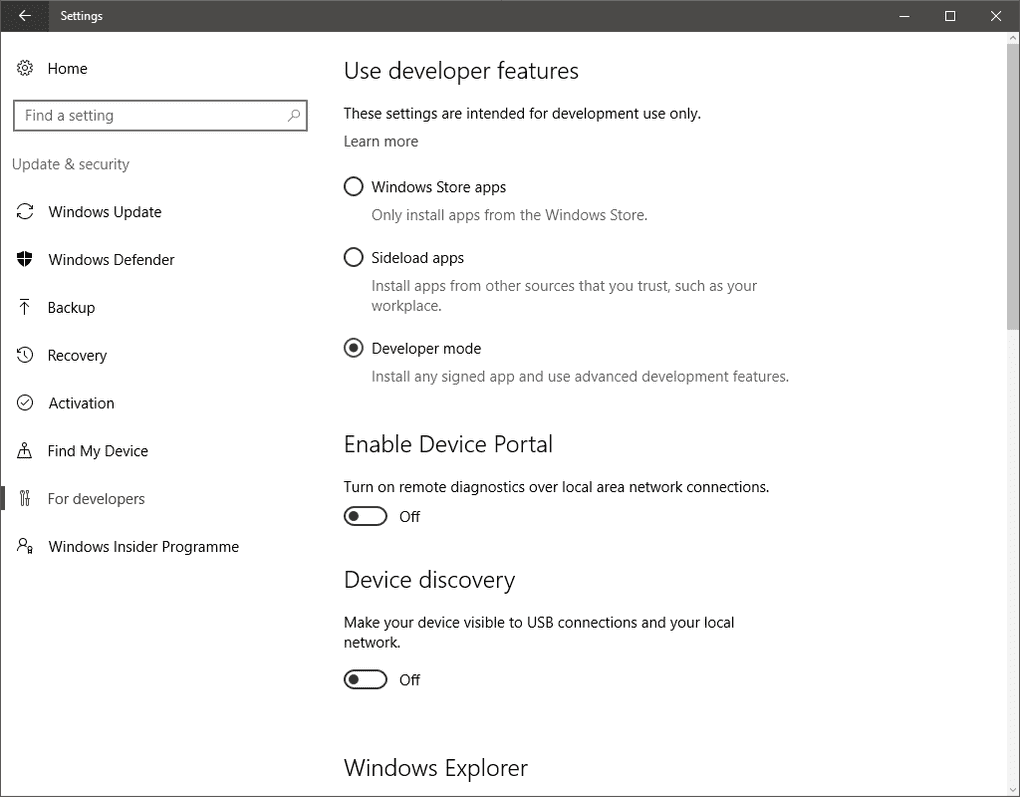
Next we need to add the Windows Subsystem for Linux by clicking Start > type "Turn Windows features on or off" > tick "Windows Subsystem for Linux (Beta)
This feature will require a restart of your computer.
Now open a command prompt Start > type "cmd" and in the Command Prompt window type "bash".
You can now launch and pin the "Bash" application to you taskbar.
Copy/Paste
The copy paste functionality of the new Windows 10 command prompt means you can use ctrl+c to copy and ctrl+v to paste like full Windows applications. This functionality is not carried over to the integrated Bash.
To copy just left click and drag a selection as though you were using a word processor, once you are satisfied with your selection right click to commit it to the copy buffer (this should clear the selection as confirmation)
To paste a selection you just right click the mouse a second time.
Alternatively ctrl+insert and ctrl+shift+insert is supposed to work but I can't confirm as I was unable to use this combination.
Troubleshooting
Currently the network stack doesn't support ICMP unless you run the Bash shell as an administrator.
$ ping 127.0.0.1
ping: icmp open socket: Permission deniedMicrosoft are working to resolve this issue, however you can right click the Bash icon and select "run as Administrator" to work around the issue.
References